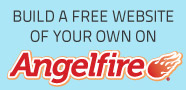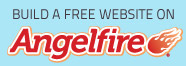Installing CentOS 7 on Virtualbox:
In this video I am demonstrating how to install CentOS 7 in a virtual environment. You will need to download Virtualbox which is software used for emulating physical hardware.
Summary:
Part 1: Prepping the virtual image
1. Navigate to www.centos.org
2. Click on "GET CENTOS"
3. Pick an ISO that you would like to use.
- Minimal ISO - Good for building from scratch
- Everything ISO - Much of the software is already installed
- DVD ISO - Created to be written to a DVD
4. Select a Mirror that is closest to you
5. Navigate to www.virtualbox.org and install/configure the virtualbox software
6. Launch the Oracle VirtualBox Manager
7. Type 'RedHatLinux' to autodetect settings to run this VM
8. Select the amount of RAM you believe you will need. (2048 MB)
9. Use the defaults unless you have specific requirements
10. Select the amount of virtual disk space you think you will need
11. Start your Linux System
Part 2: Installing CentOS 7
1. Navigate to the ISO that was downloaded previously and select open
2. Select Start to boot up the mounted .iso file
3. Select Install CentOS 7
4. Set your region and preferred keyboard layout
5. Set your installation destination
6. Begin the installation
7. Set a root password
8. Create a non-root user
9. Make new user Administrator to allow for elevated permissions
10. Select Reboot once installation completes